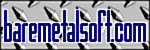
Last updated May 04 2016 11:09:45
Copyright © 2003, 2004, 2005, 2006 Bare Metal Software Pty Ltd.
Home | BareTail | BareTailPro | BareGrep | BareGrepPro | Buy Now | News | Contact Us
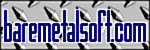
|
Last updated May 04 2016 11:09:45 |
|
Home | BareTail | BareTailPro | BareGrep | BareGrepPro | Buy Now | News | Contact Us |
|
Version 1.02c 2004-07-20
If you find BareTail useful for viewing files, You can also download BareGrep for FREE.
BareTail is a real-time file viewing utility. Like the Unix tail -f utility, it can be used to view the end of a growing file. It is ideal for viewing application traces or server logs in real time, as they are generated. BareTail supports large files (> 2GB).
As BareTail is a windowed application, it has many features not available in the command-line Unix tail utility.
With BareTail it is possible to scroll back to any point in the file instantly. There is no limitation on the number of lines which can be shown, and the run-time performance of BareTail is completely independent of the size of the file. As BareTail only reads the portion of the file currently visible, its memory usage profile at runtime is small and completely flat. Even with huge files and many instances of BareTail running, the system resources consumed are trivial. BareTail provides the ability to select one or more lines with the mouse, which can then be copied to the clipboard.
BareTail can highlight user specified strings in the output. The font used to display the tail of the file can also be customised by the user.
BareTail continues tailing through end-of-file (EOF) characters and nulls. BareTail automatically deals with file truncation or deletion. BareTail works with both Unix and DOS/Windows text file formats. BareTail deals gracefully with binary files and text files containing binary data by displaying the hexidecimal ASCII code for all non-printable bytes encountered.
BareTail shows the current file name and size in the window title bar. The size of the file, current offset into the file and number of bytes currently selected in the view are displayed in the status bar. Where appropriate, values are shown in both decimal and hexidecimal, and KB, MB and GB equivalents are also shown as needed.
BareTail provides a command-line interface for automatically launching multiple instances of the application, each viewing a specified file. For each file specified on the command-line, a separate instance of BareTail is launched. The BareTail application windows are automatically tiled to fill the screen. This is particularly convenient when the same set of logs or traces are often viewed, as a batch file or shortcut can be defined to automatically launch the required number of instances of BareTail, and tile them appropriately on the screen.
It is also possible to specify the file to tail with BareTail by browsing with the mouse or keyboard.
BareTail has an uncluttered user interface. Because the user-interface of BareTail is designed to minimise use of vertical screen space, the main menu can be hidden to maximise the screen space for viewing file contents. All menu options are provided on the system window menu so that they are always accessible. The system window menu can be accessed by clicking on the icon in the top left of the application window or by pressing Alt-SPACE. BareTail provides easy keyboard and mouse access to all features.
All Bare Metal Software visual, windowed tools provide standard options for easy layout on the screen. These features include an 'always on top' option, as well as several commonly used window size and position settings. BareTail stores some persistent data such as user-preferences and recent files in the Windows registry under the key: HKEY_CURRENT_USER\Software\Bare Metal Software\BareTail As BareTail is distributed as a single, small, executable file, you may uninstall it by deleting this file and any data associated with the registry key above.
NEW in Version 1.02
Version 1.01
baretail {file(s)} If BareTail is started from the command line without any command line arguments, for example: baretail then it automatically opens the last file viewed, or prompts the user to select a file if it is being started for the first time. It is possible to specify a file on the command line, such as: baretail engine.log in which case BareTail would be opened for tailing engine.log. If multiple files are specified on the command line, for example: baretail engine.log stats.log Then two instances of BareTail would be launched for tailing engine.log and stats.log. The two instances of BareTail would be automatically tiled on the screen so as to take up half of the full screen each. |
|||||||||
Home | BareTail | BareTailPro | BareGrep | BareGrepPro | Buy Now | News | Contact Us
Copyright © 2003, 2004, 2005, 2006 Bare Metal Software Pty Ltd.